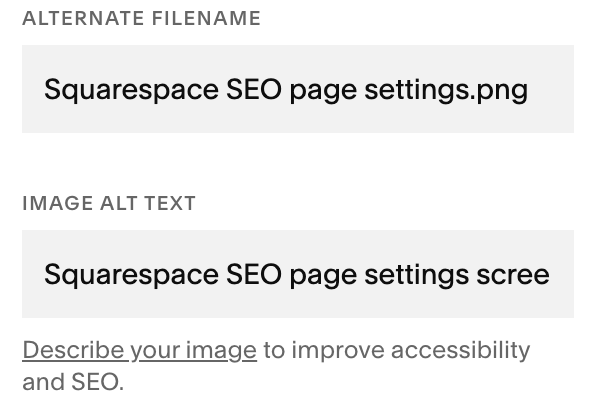Master Squarespace SEO: Actionable Tips for Maximum Website Visibility
Did you know that nearly 75% of users never scroll past the first page of search results? For businesses that rely on their online presence, mastering SEO, especially on platforms like Squarespace, is vital.
Understanding Squarespace SEO
In 2025, simply having a well-designed website just isn’t enough. To truly shine and attract visitors, it's vital to understand your CMS (content management system) and how to best set up foundational SEO via your chosen platform. In this guide, I’ll map out actionable tips and strategies for boosting your Squarespace website SEO, all without diving too deep into technical jargon. Whether you have a new budding business, are showcasing creative pursuits, or blog passionately, these tips are your secret weapon to gain visibility in search results and increase organic traffic.
I have had several clients see success with their Squarespace sites (mine included), and I have learned some of the tips included here the hard way. The advice here is broken down into eight categories: keyword research, site settings, page settings, technical SEO, strategic blogging, content updates, analytics + site health, and user experience. I’ve also listed helpful resources I’ve come across, including a clickable checklist that summarizes all of the info here. Let’s jump in!
1. Conduct Keyword Research
All SEO work should start with research to identify relevant keywords that are relevant to your industry and page content. Here are some free keyword research tools that will get you started:
SEMRush | AnswerthePublic | Ahrefs | UberSuggest | Google Keyword Planner
Look for keywords that have high search volume and low competition/difficulty
Choose a unique focus keyword to use for each page (in on-page content and metadata)
Use keywords naturally, don’t overdo it!
2. Customize Your Squarespace Site Settings
One of the first things you should do to optimize your Squarespace website is to customize your site’s overall settings. These basic configurations lay the foundation for your SEO efforts. Here’s how:
a. Titles and descriptions
Site logo and title: Your logo should be in the top left side of your site header and have a site title. Navigate to your header in the editor on any page of your site to update.
SEO description: The SEO Site Description is your Home page meta description. Go to Settings > Marketing > SEO Appearance and scroll down to the Search Appearance section to add your description - I recommend including your focus keyword for your Home page and keeping it around 160 characters.
Home page SEO title format: In the same screen, just above the description you can choose how you want your title to appear. Use %s to dynamically add the site title and/or %p to use the page's SEO title. For the home page I prefer to add my own custom title.
Page titles: Next, click on Pages in the same screen as above. You have the same options as the home page to use %s or %p to pull in the site or page title. Here I like to use the %p to automatically use my page SEO title by default.
Item titles: Click over to the Items option in the same screen as above. Similar to pages, you can use %s (site title), %p (page title) or %i (item title). I recommend using %i that will pull in the SEO title of your collection item (like blog posts, products or events)
b. Location and Social Info
Social media links: Connect your social accounts in Settings > Website > Social Links. This enhances cross-promotion and improves your overall web presence.
Location information: If your business is location-based, fill out the address settings. This enables search engines to provide geographically relevant results. (Find this in Settings > Selling > Business Information). You can also add your phone number, email, and business hours here if relevant.
c. Technical Settings
Site availability: Go to Settings > Website > Site Availability and once you’re ready, ensure Public is selected
Favicon: Add or update an icon that will appear in the browser tab to help with brand recognition
Crawlers: Make sure the “Block Search Engine Crawlers” is unchecked, and decide whether or not you want to block known artificial intelligence crawlers
SSL and HSTS: Go to Settings > Developer Tools > SSL and choose Secure and HSTS Secure to ensure a secure website:
3. Optimize Individual Pages
Each page of your website presents an opportunity to improve your SEO. Here’s what you should optimize on individual pages:
a. SEO Title, Description and URL (Metadata)
Each page should have a unique SEO title and description, and a URL that includes a keyword and is contextually relevant to that page. Here’s how:
Navigate to the page you want to optimize.
Click on "Settings" and then select "SEO."
Fill in the SEO title (should be under 60 characters) and SEO description (these are your page meta descriptions) (under 160 characters). Make sure to include your primary keyword here.
URLs by default are the name of your page, but they aren’t always ideal - keep them simple and relevant
Include keywords in your h1 heading tag, and use h2-h6 according to page content hierarchy
b. Image Alt Text
Images play a significant role in SEO. Search engines cannot comprehend images, but they can read the alt text associated with them. All images that aren’t purely decorative should have descriptive alt text. To update alt text in Squarespace:
Click on the image and select edit (the pencil icon).
In the settings, you’ll find an option for alt text. Here, provide a concise description of the image while including relevant keywords when necessary.
Additionally, descriptive alt text can improve the accessibility of your site for visually impaired users.
c. Internal Links
Internal and external linking - Linking is a powerful SEO tool that can drive traffic and improve your site’s authority. Here’s how:
Review your current pages and see if there are any opportunities to link to relevant internal pages. Whenever you create a new page or write a new blog post, link it to existing pages or posts on your site. This not only enhances user experience, but it also helps search engines to understand the context of your site and its pages more efficiently.
For instance, if you mention one of your services, link it to the service's dedicated page.
Note: Internal links should open in a new tab in most instances, but they should open in the same tab if you are leading visitors to some sort of conversion action (contact page, offer landing page, etc.)
d. External Links
When relevant, link out to reputable sources that support your content. This practice not only provides added value to your readers but improves your site’s credibility in the eyes of search engines.
External links should ALWAYS open in a new tab.
4. Technical SEO Considerations
a. Create a Custom 404 Page
By default, all Squarespace sites have a 404 page. But have you ever landed on a 404 that just looked like an error or a broken website, and didn’t know where to go next? Exactly. Your 404 page should include your header and footer, a link back to your home page, maybe even a site search (if you use that on your site) and have your site’s theme applied so it still looks and feels like the rest of your website.
Go to your 404 page’s settings then in the Navigation section toggle Show Header and Show Footer both to “on”. Then go into the page editor and add a relevant message and link back to home page at minimum.
b. Sitemap Management
Your sitemap.xml helps search engines understand which pages to crawl and is managed by Squarespace. You can control which pages are on it by enabling or disabling each page in its general settings. You can see what’s on your sitemap by going to yourdomain.com/sitemap.xml, and keep “Hide Page from Search Results” off for pages that should be included.
5. Strategic Blogging
If you want to establish your expertise and drive more traffic, blogging is essential. Here’s how to approach it:
a. Blog Authors
Set up each blog author with a bio and attribute every single post to an author. How to do it:
Author setup: If you’re setting up yourself as an author, go to your Squarearespace account to edit your profile. Make sure you have your name, a headshot, and a short bio that describes your years of experience, credentials, specialties etc.
NOTE: You can add authors by going to Settings > Permissions & Ownership, then select either Invite Contributor (they can update their profile following the above) or Add Basic Author (you can input their profile info for them).
Post attribution: Once your authors are set up, make sure each post is attributed to an author in the blog post settings under Content, and toggle both “Show Author Name” and “Show Author Profile” to on (this is done in the post editor, after you select Edit Section on the right side of the page).
b. Blog Categories and Tags
As your blog grows, add categories and tags to help keep your content organized and to help users navigate and stay engaged on your site. Aim for about 10 categories max, tags can be used for more granular topics. Both can be added at the Blog Post Settings level. If and when you add them, category and tag pages should be hidden
c. Ongoing Blog Strategy
Plan Your Content: Identify topics relevant to your audience by aligning your keywords to the content you want to write about. Perform new keyword research as needed.
Keyword Optimization: Incorporate keywords naturally into your blog posts. Aim to use them in titles, headings, and throughout your content. Ensure they fit naturally; avoid keyword stuffing.
This strategy not only helps with SEO but offers valuable information to your audience, making them want to engage and return to your site.
6. Regularly Update Content
Search engines favor sites that consistently provide rich, relevant content. Make sure to:
Audit Existing Content: Regularly check your pages and posts. Update them with new information, improved keywords, and current data to keep them fresh. Don’t be afraid to retire any outdated content, and don’t forget to check your navigation and footer.
Quality Over Quantity: Rather than churning out multiple low quality posts, focus on crafting fewer, high quality pieces that engage readers and will attract backlinks from high-quality domains.
7. Monitor Analytics and Site Health
a. Analytics
I typically recommend reviewing your analytics on a monthly basis. So much work goes into your website and content creation, it’s important to understand what’s working and what isn’t, and to identify trends and any content gaps. Squarespace has some built in analytics, and one of the first things you should do when building a new website is creating and connecting a Google Analytics account.
Squarespace - View traffic, keyword, engagement, sales and location-specific insights for your website. Navigate to Analytics then to Traffic, Engagement and Sales to view your stats. Plus see email analytics if you also use Squarespace as your email marketing platform. Find these stats in Email Campaigns.
Google Analytics - GA4 is free to use and allows you to dig into more in-depth analytics than you will see via Squarespace.
b. Site Health
Google Search Console - I highly recommend setting up a Google Search Account for your website. It’s free, and you can use it to submit your sitemap, monitor your indexed pages, see data about your site’s search appearance, and more. The URL inspection tool will tell you how Google sees your site, so you can make sure that your published pages are searchable to users. Once you set up an account, you will also be notified of any security issues that need attention. Google has a great support article outlining the basics of Search Console.
Regular Site Audits - All websites should have an audit run after the site goes live, anytime there are major updates done, and at least annually at a minimum. see my post about what is included in an audit from an SEO lens, and why they are important. SEMRush and Screaming Frog are my favorite audit tools that have free versions.
8. Enhancing User Experience
User experience (UX) is increasingly influencing SEO. Ensure your site is:
Mobile-Responsive: Squarespace automatically designs sites to be mobile-friendly, but check your layout to ensure all elements are functioning well on smaller screens. On any page editor, just click from the desktop to mobile view and make any necessary adjustments. While this should be sufficient, you should also check your site on as many actual mobile devices as you have access to as website elements may render a bit differently depending on the device.
Fast Loading: Use tools like GTmetrix, Google PageSpeed Insights, etc. to test your site speed. Compress images and minimize plugins to enhance loading times.
Easy Navigation: Create intuitive navigation with clear menus, helping users find what they’re looking for swiftly. Ensure there is a clear call-to-action/conversion path on EVERY page so your visitors know the next step that they should take.
Further Squarespace SEO Resources:
All of the above points are summarized in this handy, clickable Squarespace SEO checklist.
Squarespace support documentation includes their own SEO checklist, and documentation on many settings and configurations you may need to set up now or in the future.
I have found the answers to many questions not specifically addressed in support articles in the Squarespace forum. This is always my third stop if I can’t figure something out myself or from support.
SEOSpace is a UK-based firm that specializes in SEO for Squarespace. Their website has also been a valuable resource to me, including blog posts like this well-researched answer to “Is Squarespace Good or Bad for SEO? They are also notably the creators of the #1 Squarespace SEO plugin.
Mariah Magazine is an amazing SEO expert I follow and she creates a ton of helpful content, like this how-to post to help you speed up your Squarespace website.
Jen-X Website Design has a fantastic blog that I’ve gone to time and time again for Squarespace design tips and workarounds, like this post on how to customize your blog author bios beyond native settings.
Where to go next?
Making your Squarespace website more SEO friendly is an ongoing process. It’s important to understand the platform settings and how they impact SEO and user experience. By doing keyword research, customizing site settings, optimizing your pages, and paying attention to technical settings that impact SEO, you’re setting your site up for success. SEO is not a one-and-done task, it’s a long-term strategy. Updating content (including blogging), monitoring analytics and site health, and enhancing user experience on an ongoing basis all work to improve your visibility and drive organic traffic.
Squarespace SEO Help
Need help with your Squarespace site? Whether you just need some guidance or if you just don’t have the time to implement SEO yourself, contact me for a Free Consultation! I can help you set up your Squarespace site for SEO success, run an audit, complete keyword research, help strategize, and much more - let’s check in to see where you’re at and how I can best support you right now :)